Google mandated that the Google Dialer and Messages apps be preinstalled by OEMs beginning in 2020. The default message and dialling apps created by each smartphone maker were consequently removed. Unlike Google Dialer, the standard dialers had a call recording option that did not make the caller aware that it was being recorded. This is one of the main reasons why consumers are looking for an alternative. So, in this article, we’ll show you how to STOP call recording announcements on all Android phones. We’ve explored every way to record calls without an announcement or warning, from Realme, Oppo, and OnePlus to Vivo, iQOO, and Xiaomi.
ALSO CHECK – How to Activate SBI Debit Card for Online Transactions
How To Stop Call Recording Announcement on Android (2023)
Here, we’ve added three additional methods for secretly recording calls on Android devices from Realme, Oppo, OnePlus, Vivo, iQOO, Xiaomi, and other manufacturers. Basically, you can use the methods listed below if your phone has the Google Dialer app. Before that, though, you may read more about why Google indicates that the call is being recorded below.
Why Does Google Dialer Announce Call Recording Warning?
Some nations have regulations governing the recording and monitoring of phone calls, so depending on where you are, you might need to get permission from the other person or notify them first before recording a call. Call recording is outright forbidden in several nations. For instance, in some US jurisdictions, both the caller and the recipient must be informed that the call is being recorded, but in other areas, only one person needs to be informed.
ALSO CHECK – 5 Best Laptop Under 30000 | Ultimate Laptop Buying Guide | Best for Students, Office
In India, the Indian Telegraph Act 1885 allows only the Central or State Government to listen in on conversations, and there are legal procedures to follow. Despite the fact that the call recording function in Google Dialer conforms with legal standards, some users prefer a call recording option that keeps the other party in the dark. Therefore, from a legal standpoint, it is the user’s responsibility to let the other party know before recording a call. To avoid any legal ramifications, Google informs the caller that the call is being recorded.
How To Enable Call Recording Without Announcement on OnePlus and Oppo Phones
If you own a OnePlus or Oppo phone, you can easily sideload the old ColorOS Dialer app, which allows you to record calls without making any announcements. We show how to use the native ColorOS dialer and record calls on OnePlus and Oppo phones without the call recording notice in this approach.
1. First, go ahead and install ODialer (Free) on your smartphone. This is the stock dialer app offered by the ColorOS team.
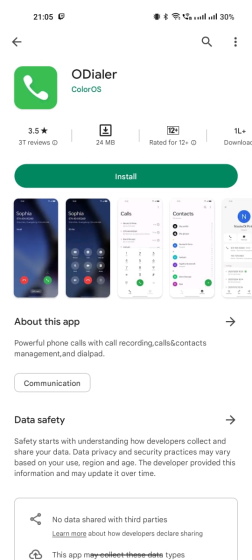
2. Next, open the app and set it as your default dialer. Grant all the required permissions.
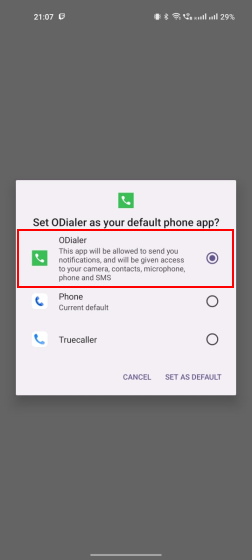
3. That’s it. Now, open ODialer (Phone app), make a call, and tap on “Record”. The call will be recorded on Oppo and OnePlus phones without any announcement or warning. If it’s not working, move to the last section for a potential solution.
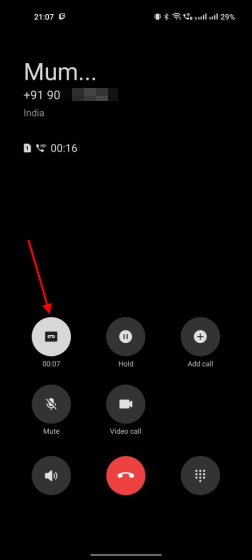
How To Stop Call Recording Announcement on Vivo and iQOO Phones
If you’re not aware, Vivo and iQOO phones include a hidden stock Phone app that allows call recording without announcement, although it’s disabled by default. However, with a clever approach, you may enable it and easily replace the Google Dialer app. This is how you do it.
1. Vivo or iQOO smartphone user can record calls without making a sound, you just need to open the Google Dialer (Phone) app and enter the code listed below and follow the step given below. You can use the secret USSD code to replace the built-in Google Dialer with the company’s default phone app. On some Vivo phones, the code is invalid. Go on to the next section if this is the case.
*#*#556688#*#*

2. This will take you to the hidden “Alternate Phone and Contacts” page. Now, enable the toggle and tap on “OK,” followed by “Set now”.


3. Next, set the alternate Phone app as your default dialer.

4. Next, go ahead and make a call with the new Phone app. Finally, tap on “Record,” and the call will be recorded without the receiver knowing about it. If this method does not work for you, move to the next section for a working method.



How To Disable Call Recording Announcement on Google Dialer (Realme, Xiaomi, Moto, etc)
Realme or Xiaomi smartphone owner can also record calls without making an announcement. All you have to do follow these step that are mention below. This solution is also applicable to all Android phones that come pre-installed with the Google Dialer app. If first two solution did not work for you, just follow the steps below to prevent call recording announcements on Android phones.
1. First and foremost, open the Play Store and search for “Google Dialer”. Now, open it and tap on “Uninstall“. This will uninstall the latest version of the app and restore the app to the older version that shipped with your device. We are doing this because Google has patched this workaround on the latest version.
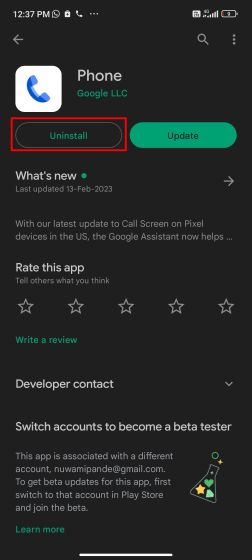
2. Make sure to tap the 3-dot menu in the top-right corner and disable the “Enable auto-update” checkbox. This will prevent Google Dialer from being updated to the latest version automatically. For this method to work, ensure Google Dialer is always on the older version.
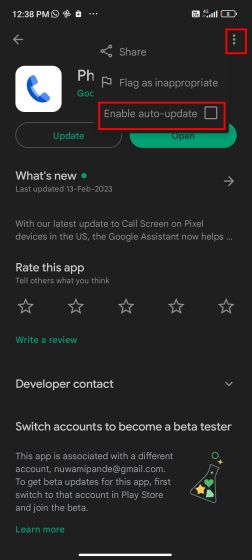
3. Having done that, install the TTSLexx app (Free) from the Play Store. It’s a free app that lets you create and use a custom dictionary for Google’s Text-to-Speech service. However, we can use this free app as a workaround to disable the announcement in the Google Dialer app on all Android phones. According to the app developer, it doesn’t collect any data.
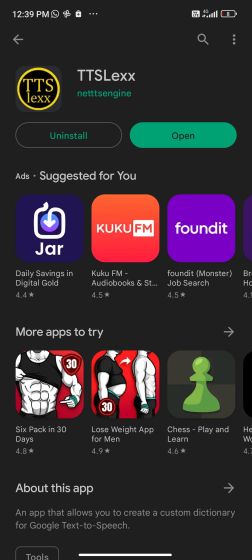
4. After installing the app, open Settings on your phone and search for “text to speech”. Now, select “Text-to-speech output“. This is generally available in the Accessibility menu.

5. Here, tap on “Preferred engine” and select the “TTSLexx” app.
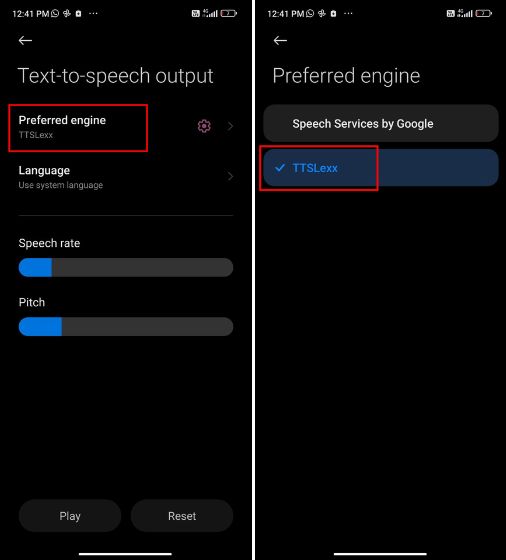
6. Next, tap and hold Google Dialer (Phone app) icon and select “App Info“. On the App Info screen, tap on “Storage.”
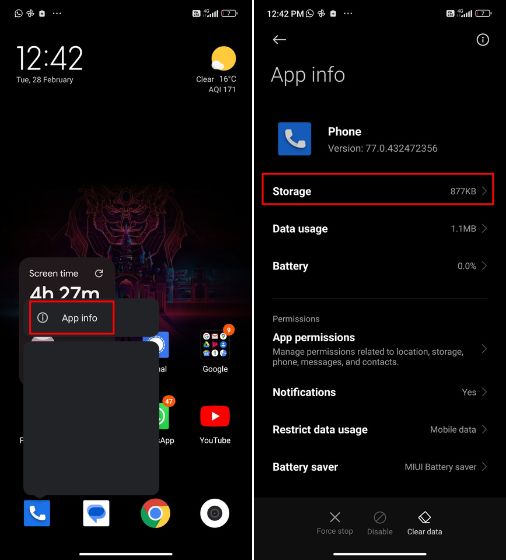
7. Now, tap on “Clear data” and choose the “Clear all data” option. Note that this will delete your complete call history, so back it up if you need to access it again.
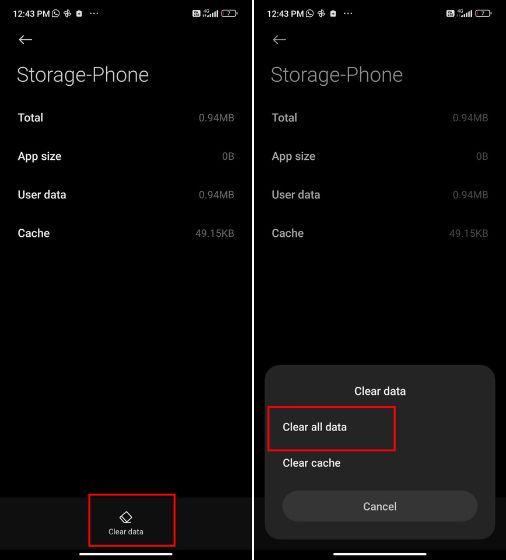
8. Finally, restart your Android phone. Now, make a call with the Google Dialer (Phone) app and tap on “Record”. This time, the app won’t announce that the call is being recorded.
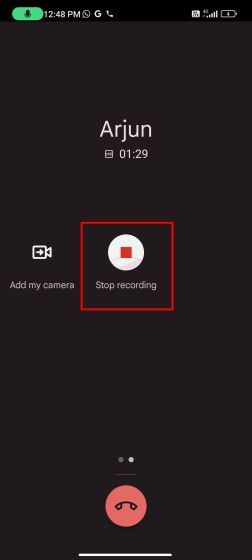
9. If it’s still not working and announcing that the call is being recorded, make sure to uninstall the latest update, as mentioned in step #1, and clear the existing app data.
Record Calls on Android Phones Without Call Recording Announcement
So, here is how you stop call recording announcements on Android phones that come pre-installed with the Google Dialer apps. While Google requires OEMs to include Google’s Phone and Messages apps, there are ways to allow the old dialer and avoid the “this call is now being recorded” notice.
FAQs about “How To Stop Call Recording Announcement (Realme, Oppo, Vivo, iQOO, Xiaomi & OnePlus)”
Can I stop call recording announcements on my Android phone without using apps?
Yes, most Android devices have built-in call recording options. You can disable call recording announcements by accessing the “Call Recording” settings and turning it off.
Is call recording possible on iPhones?
Apple’s iOS devices do not have built-in call recording features. However, third-party apps may offer this functionality.
How can I ensure privacy during business calls?
For business calls, establish call policies, and consider consulting with your system administrator to manage call recording settings.
Can I disable call recording announcements on Realme devices?
Yes, you can. Realme devices usually have call recording settings that allow you to turn off call recording announcements. Follow the steps mentioned in the device settings to disable this feature.
How do I stop call recording announcements on Oppo phones?
To prevent call recording announcements on Oppo phones just follow the simple step that are mention above.
Is it possible to disable call recording announcements on Vivo smartphones?
Absolutely! Vivo smartphones user are follow these simple step.
Can I stop call recording announcements on iQOO devices?
Yes, iQOO devices offer simple and convenient option without installing any third party app.
How do I prevent call recording announcements on Xiaomi phones?
Xiaomi phones also have this facilities all you need to follow the complete procedure.
Is it possible to disable call recording announcements on OnePlus devices?
Yes, OnePlus devices provide the option to disable call recording announcements. Follow the simple step.